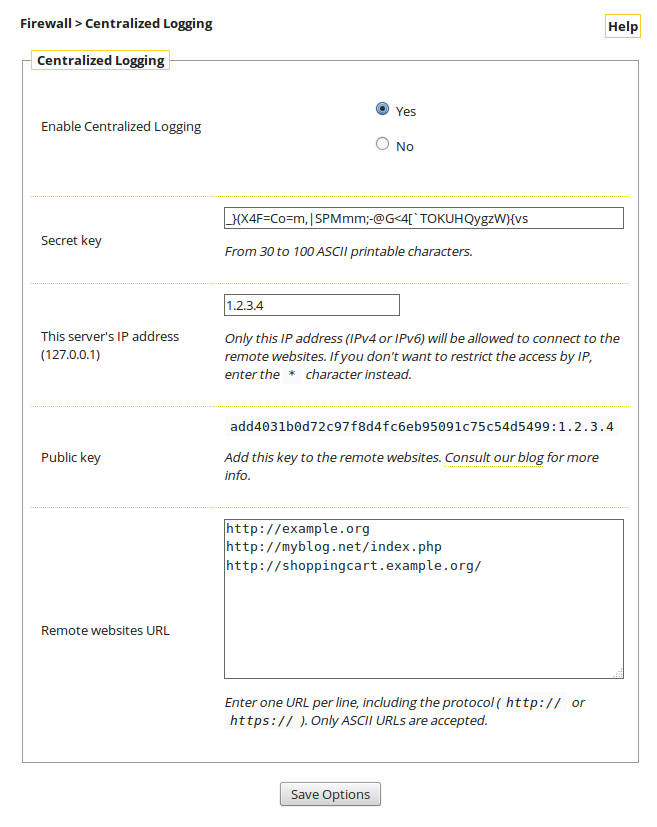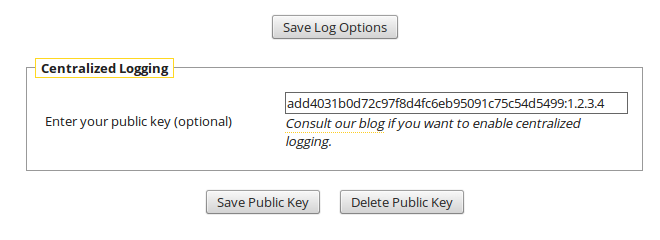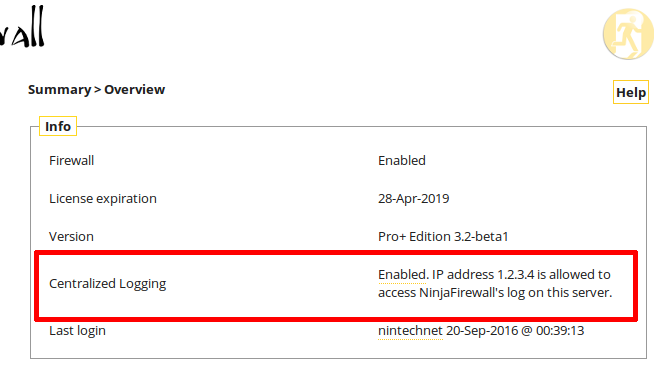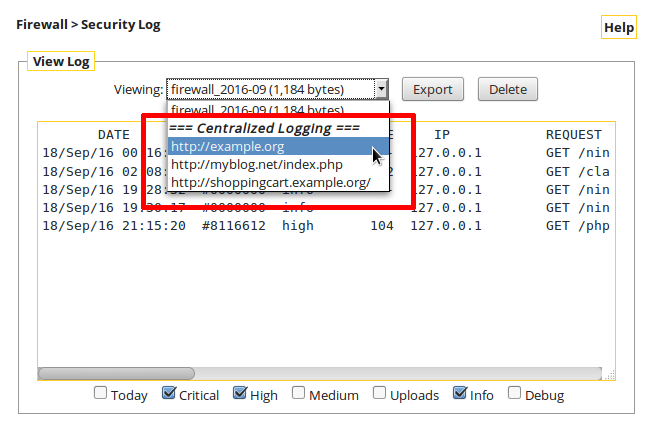Users of the premium WP+ and Pro+ Edition of our web application firewall, NinjaFirewall, can remotely access the firewall log of all their NinjaFirewall protected websites from one single installation using the new “Centralized Logging” feature. They do not need any longer to log in to individual servers to analyse their log data:
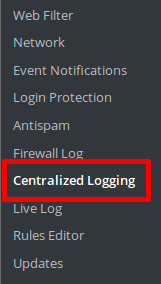 NinjaFirewall (WP+ Edition) |
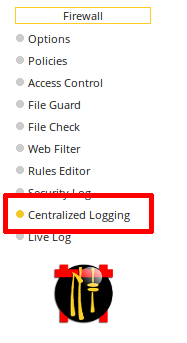 NinjaFirewall (Pro+ Edition) |
Setting up “Centralized Logging” is pretty straightforward.
Main server configuration
The main server must be set up so that it can connect to one or more remote websites. Go to the “Centralized Logging” menu and click on the “Yes” radio button to expand its options list:
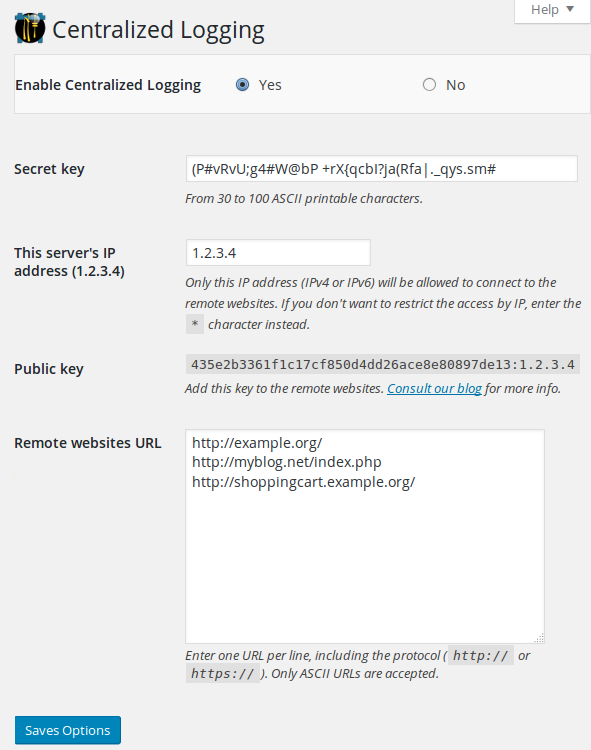
Click to view Pro+ Edition screenshot
Secret key
The secret key will be used to generate your public key. Enter at least 30 ASCII characters, or use the one randomly created by NinjaFirewall.
This server’s IP address
As an additional protection layer, you can restrict access to the remote website(s) to the main server’s IP only. You can use IPv4 or IPv6. If you do not want any IP restriction, enter the * character instead.
Public key
This is the public key that you will need to upload to each remote website (see the “Remote website configuration” section below).
Remote websites URL
Enter the full URL of your NinjaFirewall protected website(s) that you want to remotely access from the main server.
There is no limit to the number of websites you can connect to, and they can be running any edition of NinjaFirewall: WP, WP+, Pro or Pro+.
Remote website configuration
Note: The following process must be repeated on all remote websites.
Log in to the remote website and click on “NinjaFirewall > Firewall Log” (WP/WP+ Edition) or “Firewall > Security Log” (Pro/Pro+ Edition). Enter your public key and click on the “Save Public Key” button:
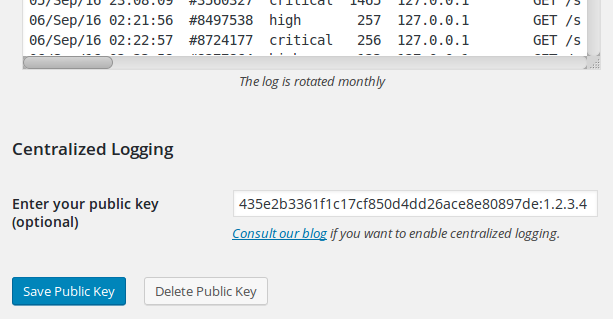
Click to view Pro+ Edition screenshot
Go to “NinjaFirewall > Overview” (WP/WP+ Edition) or “Summary > Overview” (Pro/Pro+ Edition). You should see a message confirming that “Centralized Logging” is enabled:
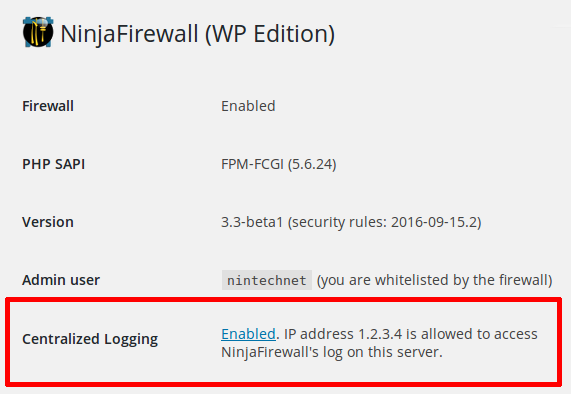
Click to view Pro+ Edition screenshot
Repeat the above step on all remote websites.
Viewing remote logs
Go back to the main server and click the “NinjaFirewall > Firewall Log” (WP/WP+ Edition) or “Firewall > Security Log” (Pro/Pro+ Edition) menu. In the drop-down list used to select your local logs, there will be a new “Centralized Logging” section where you can select the remote log to view:

Click to view Pro+ Edition screenshot
Note: For security reasons, remote logs are read-only; you cannot delete them from the main server.